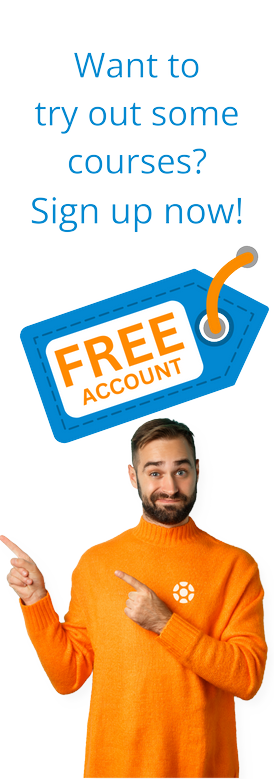The business world practically runs on spreadsheets, whether they’re used in recognizable CSV formats or custom-coded interfaces like those you may find in SAP.
The business world practically runs on spreadsheets, whether they’re used in recognizable CSV formats or custom-coded interfaces like those you may find in SAP.
In the world of spreadsheets, there are two main players that most companies recognize: Microsoft Excel and Google Sheets.
But what are the differences between them? How can you know whether your organization should use Excel or Sheets?
We’ll discuss a few pointers that can help guide your decision in this blog post.
We’ll start with one of the most important factors in this decision.
1. Cost
Microsoft Excel and Google Sheets have two very different price points.
Excel is often offered for about $8.25 per user per month, or as part of a larger Microsoft 365 subscription. That means the bigger organization that you have, the more you’ll pay for access to Excel.
On the other hand, Sheets is offered completely free for the standard version. This is the same version you can access from your personal Gmail account if you have it.
Google also offers a paid version of Sheets for its corporate customers. In this scenario, you pay $5 per month for added features and security that are more conducive to a workplace environment than an individual person using a spreadsheet for any number of non-business reasons. Of course, it's also included along with many other Google apps as part of a google workplace subscription.
If you’re running a startup or small business, Sheets is more likely to fit in your budget. However, Excel is affordable enough that you may have enough cash to spend on a monthly basis to get access as well.
2. Collaboration
After cost, perhaps the biggest difference between Excel and Sheets is the opportunity for collaboration.
Out of the box, Excel does not allow multiple users to change the same spreadsheet at the same time. This is because Excel is built to only save from one user’s instance of a spreadsheet at a time. You may have experienced this in the workplace by trying to open an Excel spreadsheet and getting an error message, saying something to the effect that you can only open the file in “Read Only” mode because someone else had editing permissions at the time.
Google Sheets is the exact opposite. With Google, everything is cloud-based. This means that multiple users can access the same sheet at the same time and make different changes. This allows whole teams of users to manipulate a document simultaneously, with Google saving the document to its cloud servers at regular intervals.
If your team works independently most of the time, such as salespeople, then Excel may be a stronger fit for your needs since it caters primarily to single users at a time.
If you want to foster a collaborative and interactive environment, then Sheets is going to be better for your needs.
3. Ease of Use
Ease of use is a major consideration for Excel and Sheets. This is mostly because many businesses tend to see Excel as a higher-end and more professional spreadsheet program than Sheets, meaning it also has a higher learning curve and opportunities for customization.
This estimation is more or less accurate. Excel is an incredibly robust program that’s been developed for decades to make it help businesses specifically. It’s ubiquitous in the business world because, at its core, it has been developed for use by businesses — not necessarily individual consumers.
Google Sheets took the opposite approach. Sheets is designed to be as easy as possible.
Google will even save changes to a sheet for you so that you don’t have to worry about hitting the save button or Ctrl+S. This isn’t an enormous perk for most people, but if you’ve ever lost an hour of work because of a computer crash, this may resonate with you and your business.
By contrast, Google Sheets doesn’t have the same level of customization options as Excel.
If you find yourself looking for the gold standard in business spreadsheets that may require some learning for those who haven’t used it yet, consider Excel. If you want your team up and running as quickly as possible with zero learning curve, then Sheets is your solution.
4. Data Visualization
In terms of data visualization, Excel and Sheets are fairly comparable. Both of them contain opportunities for you to organize tables of data and automatically create different kinds of charts or graphs to show that data in a digestible way.
The only real difference here is the original intent of Excel and Sheets. Excel didn’t always have the strong visualization options that it has now, and Sheets made an enormous effort to make data visualization a priority.
However, now Excel and Sheets are essentially equal in their visualization capabilities, which makes this a non-issue for most companies choosing between one program or the other.
5. Notifications
One final area of difference between Excel and Sheets is notifications.
In this context, notifications are emails or messages that alert you to changes that have occurred on a spreadsheet that you either own or that you’ve manually marked to be important to you.
In Excel, you often have to set this up manually so that you can get notifications in your email or desktop to say when someone has changed a spreadsheet.
In Sheets, these notifications occur automatically, especially when it comes to someone leaving comments (or resolving comments) on a spreadsheet you own.
When it comes to manual use, you can set up alerts in a variety of ways for either platform. Out of the box, they operate a bit differently.
Want to Learn More?
Check out our Microsoft Excel Learning Path for a deep dive into Excel skills and customization. Look out for more Google Workspace courses soon as well, including a Google Sheets Course.
If you are looking for training for online training for Excel, SAP, and much more, be sure to have a look at our Course Library and Corporate Training Subscriptions, which include unlimited access to our SAP, business, and personal development courses for your entire team.
Tags:
Job TipsJan 11, 2022


-1.png)