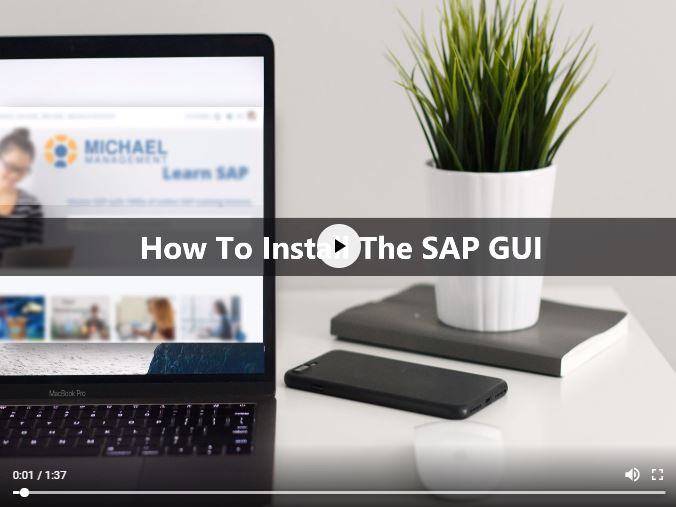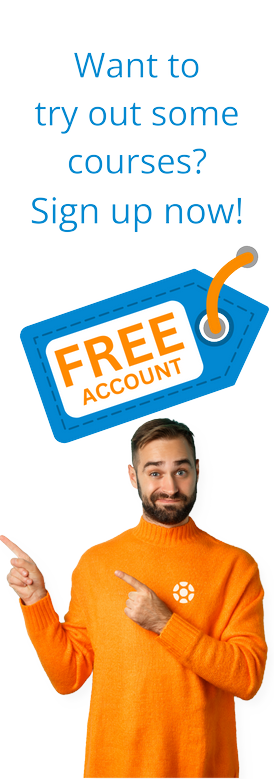What is the SAP GUI?
What is the SAP GUI?
The SAP GUI (Graphical User Interface) is a software program on your computer that allows you to access an SAP ERP system. Sometimes people refer to it as the SAP Logon, too (or SAP Logon Pad). SAP uses a so-called client-server architecture where the SAP application server resides on the server side and the SAP user is accessing the system via their computer (which is called the client - see below image for SAP's typical client-server set up).
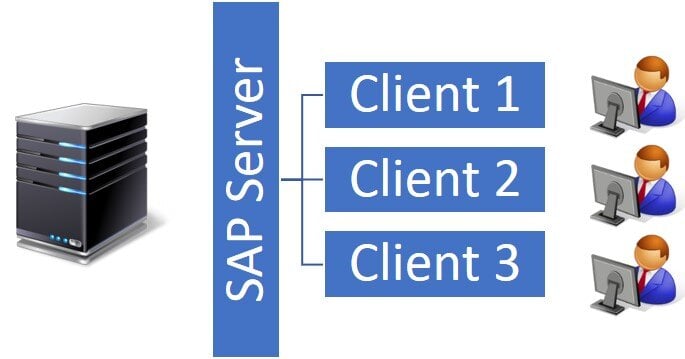
There are 3 different types of SAP GUIs and they each have their pros and cons:
- SAP GUI for HTML
- SAP GUI for Windows
- SAP GUI for Java
 SAP GUI for HTML
SAP GUI for HTML
As the name suggests, this GUI uses an internet browser (such as Google Chrome, Firefox, Microsoft Edge, etc.) to login to an SAP system. Simply start your web browser, enter the URL of the SAP system and login – that’s it. The obvious benefit of the HTML GUI (also called the Web GUI) is that there is no software to download or install – a big pro when compared to the other options below. Two distinct disadvantages to the Web GUI, however, are that it tends to be a bit slower to work with and it does not support all SAP functions (i.e. graphical features typically do not render well in the Web GUI).
 SAP GUI for Windows
SAP GUI for Windows
This is the standard, most widely used GUI version. If you run the Windows operating system on your computer, this should be the default choice. However, this version needs to be downloaded (big download file = 1 GB!) and installed on your computer first. Once installed, you can add your SAP system connection parameters and then login. This GUI supports all SAP functions and provides the fastest access to an SAP application.
 SAP GUI for Java
SAP GUI for Java
Similar to the SAP GUI for Windows, this Java version needs to be downloaded and installed on your computer first. The unique difference of this version is that it is ‘platform independent’ – meaning that it can be used on 3 different operating systems: PC/Windows, MAC/iOS and even Linux. If you use a MAC computer, this would be your default choice for the GUI.
GUI Installation
Installing the GUI and then entering the SAP system connection information will take a bit of time, depending on your selected GUI components. We offer a free SAP training course on How to install the SAP GUI here – simply enroll and take the short 30-minutes course to learn how to install it on your own computer.
Current SAP GUI Support Deadlines
As I write this blog post, the most recent GUI for Windows version is 7.50 and 7.60 is about to come out. Currently here are the support deadlines for the various versions. Make sure to upgrade your version accordingly. If you have an active subscription to our SAP Access service, we automatically send you updates and patches periodically.
SAP GUI for Windows Support
- Version 7.40: Full support ended on 1/9/2018. Restricted support ended 6/30/2018. No extended support is offered by SAP.
- 7.50: Full support until 4/9/2019. Restricted support until 3/31/2020. No extended support offered.
- 7.60: Full support through 4/12/2022.
SAP GUI for Java Support
- Version 7.40: Support ended on 3/31/2018.
- 7.50: Full support through 6/30/2019.
When you sign up for live SAP access with us we will provide the GUI download and installation instructions as well as the SAP system connection parameters.
Tags:
SAPAug 1, 2018


-1.png)