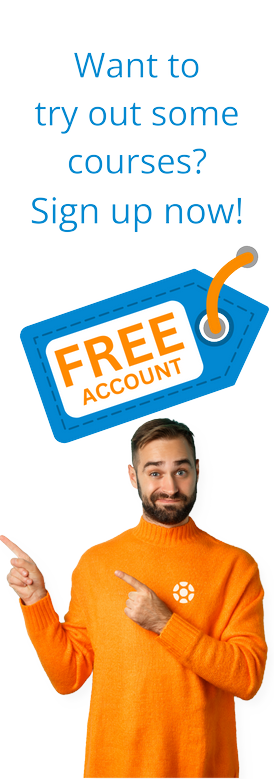Accounting professionals often need to upload multiple journal entries in one go. This could be during month-end or year-end processing, for uploading accruals and provisions, or for other specific purposes. In the case of month-end entries, these would be almost the same from month to month, except maybe for small differences in amounts.
Until recently, they had no alternative but to develop a custom program or use an external third-party tool. In ECC versions of SAP, there was no way to upload multiple Journal entries.
SAP S/4Hana with Fiori attempts to solve this nagging problem via a new app called “Upload General Journal Entries”
The steps to do a mass upload of journal entries in SAP Fiori are described below.
Step 1 – Open Fiori App F2548
Start by opening the Upload General Journal entries app from Fiori.
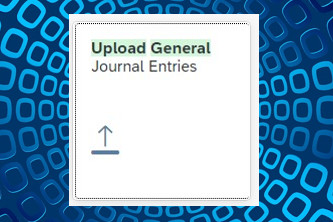
The following screen will be displayed.

Step 2 – Download the template
At the right bottom of the screen, there is an icon to download the template. Click on the icon to download a spreadsheet template.

The template can be downloaded either in .xlsx or .csv format. For our example, we will use the .xlsx format.
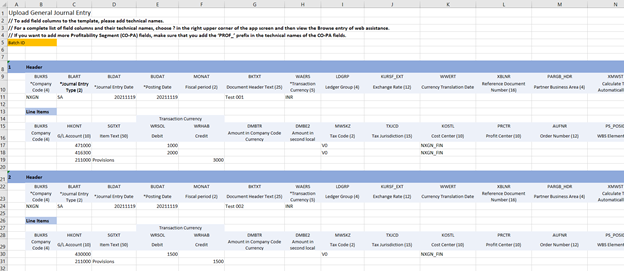
Step 3 – Fill in the template
The template consists of a few lines of basic information and instructions (up to line 5) and then the individual accounting entries.
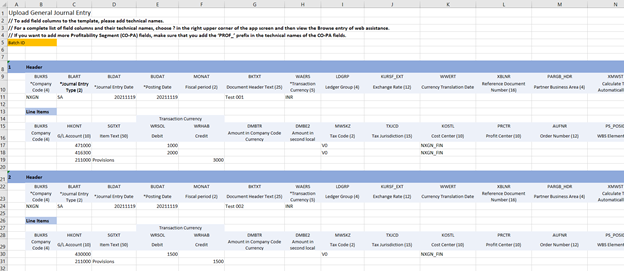
Each accounting entry is differentiated by the “Header” Line. To create more accounting entries, copy the entire section (Header + Line items) and give it the next number. So in this case the next entry would like this (Entry no.3)–

Some tips and tricks to fill in the template:
1. The Header consists of exactly one line. It contains basic information (corresponding to SAP table BKPF) like Company Code, Date, Header text, Document Currency, and so on.
2. Mandatory fields are indicated by an “*” symbol next to the field description.
3. The date format is usually YYYYMMDD.
4. You can enter as many line items (corresponding to SAP table BSEG) as you wish (subject to standard SAP restrictions on line items)
5. Debit and Credit amounts are entered in separate columns hence there is no need for posting keys or a negative sign for credit.
Step 4 – Upload the template
Once the template is ready, go back to the app and upload the template.

If there are errors in upload (like missing cost objects, wrong date format), the system will display the error log. The user needs to analyze the logs, and go back to the template and rectify the mistakes.
After rectifying the issues, upload is attempted again. If it is successful, SAP will create accounting documents with the status “Held”. The following system message is displayed.
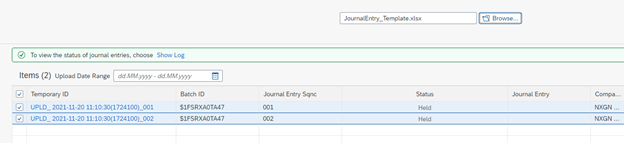
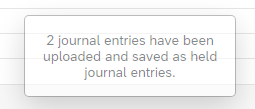
Step 5 – Post the journal entries
In the next step, the “held” entries are posted. In the Fiori screen above, you will find a “Post” icon at the right bottom corner. Click on the “Post” icon to continue.
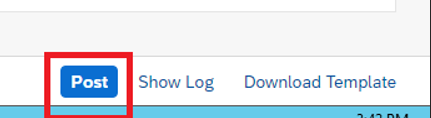
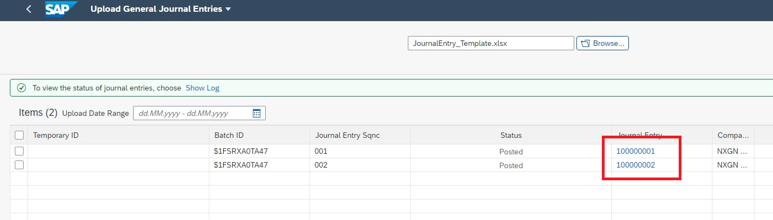
The system now finally generates the document number, which is additional evidence of the journals being posted
In this case, the document numbers are 1000000001 and 1000000002
Users can view the document using the Manage Journal Entries Fiori App or the FB03 transaction in SAP GUI.
Conclusion
SAP Fiori has made it very easy to upload more than one entry using a single template, without the need for any custom development or external development. Business Users should find this feature very useful, especially during month-end or year-end processing.
Known Restrictions
There are some limitations when using this app. This app works only with General Ledger accounts (i.e for posting keys 40 and 50). It does not work for customer and vendor lines. For mass upload of customer or vendor lines, a custom development would still be required.
Want to Learn More?
More Information about the Fiori app is available on the SAP Fiori Apps Library. Also, check out the S/4 Finance - General Journal Upload with Fiori course on MMC to dive deeper into the Upload General Journal Entries, learn how to create and edit templates, resolve common issues that may come up, and get your General Journal Upload certification.
Tags:
SAPDec 29, 2022


-1.png)