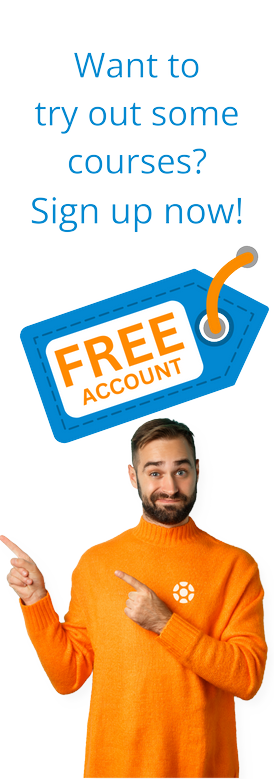In the last blog, we discussed productivity hacks for working, and briefly touched on email. Here, we’ll take expand on it.
In the last blog, we discussed productivity hacks for working, and briefly touched on email. Here, we’ll take expand on it.
Let’s face it—email can be overwhelming and take up way too much time. Get caught on a spiraling email thread and you may never get any work done.
So how do you deal with it all? It may feel like trying to manage a tornado. Maybe you can’t help yourself when you see that notification that there’s email to be opened, or at least seen. So what do you do?
12 Tips For Successfully Managing Your Email
It is possible to successfully manage your email, and even get to the mythical Zero Inbox (where you have no emails in your inbox at the end of the day.) To get there, it does take work, but it’s possible and may take you longer than a day to get there. Here are some hacks that can help.
- Check your email on a schedule. As mentioned in the last article, set up a schedule to check your email, and respond on your own terms. Block this time out on your calendar just for addressing email. Whether it’s twice a day, once an hour, or somewhere in between, schedule your email checking according to what you receive there and how fast you need to respond. This way, you aren’t interrupted constantly by email that may be able to wait. You can manage your email instead of the other way around.
- Design a system that helps you handle everything. Whether you set up folders in Outlook or use colored labels and folders in Gmail, dividing and conquering emails will help you deal with them more efficiently. When you receive something that’s quick to deal with, say in two minutes or less, you can take care of it during your email period. You’ll also be deleting unneeded emails as you go. Schedule the emails that will take longer or need a detailed response for another working period.
- Divide, conquer, and keep going. Scan your screen and check to see what’s in your inbox right now, classify and act accordingly.
- Delete what you don’t want or need. Junk mail, chain emails, and anything else that’s irrelevant. Delete it now and be done with it.
- Emails that can be dealt with quickly. Read the short email that doesn’t need a response, or is better served by forwarding to someone else who can help. Respond to meeting notices and emails that don’t require a lot of work or response, i.e., “I’ll let you know if I hear anything.”
- Emails that require more for a response. The emails that involve research, gathering information, or other types of work that will take longer to complete. Once you get the feel for sorting email, you’ll be able to move through them faster and eliminate what you don’t need.
- Don’t send attachments—send links to cloud-storage instead. In a corporate environment, attachments can fill up someone’s inbox. Using Dropbox or other cloud-storage platforms and links can make it easier to store documents, work on them in a central spot and reduce different versions of the same thing. Does your company use SharePoint? Take advantage of it for document storage as well.
- Consider chat platforms to reduce in-house email. Collaboration tools like Slack, Basecamp, Asana and Microsoft’s Teams can keep email overload and confusion to a minimum. You can set up individual channels to discuss specific projects, speak with just one person or a whole team, and centralize communications. Additionally, you can delete messages, and there’s no reply-to-all button to accidentally click.
- Make your email signature functional. Instead of just your name, include a small amount of relevant information about you, such as your job title and contact information, or about your company, such as the website or what your company does. Avoid pictures, as we discuss later.
- Automate! We mentioned this last time, but it bears repeating. Use templates and autoresponders to avoid typing and re-typing the same thing over and over.
- Craft a good subject line. People tend to scan emails, especially if they’re long. Make sure the subject line makes them aware of an important task or action item. “Items For Tomorrow’s Agenda” or “Please Add This To Tomorrow’s Meeting Agenda” is better than “Agenda.” If you’re replying to an email thread, change the subject line to include and show your contribution to the conversation.
- Use End Of Message in the subject line. Make your communication faster and easier by putting what you need to convey in the subject line and adding EOM, (EOM) or after it. When all you need is to answer a question or pass along a short message just like a text message, the subject line with EOM means the reader doesn’t have to open it or do anything else. “2:00 pm meeting postponed until Thursday EOM” tells the recipient everything they need to know, and they know to click on the updated meeting notice when it arrives.
A Few Additional Email Hacks
- Have you ever watched an email disappear before you’re finished with it, or forget to attach something? Don’t add the email address until you’re ready to send it.
- Ask recipients when they need a response, especially for things that are mission-critical. You’ll find it easier to prioritize them.
- Two words: paragraph breaks. If your email is longer, leaving white space makes it easier to read.
- Watch out for “BCC”. You probably know of at least one incident where “reply to all” was embarrassing to you or someone else. Before you click “reply to all,” make sure you aren’t BCC’d on the email.
- Don’t add images to your email signature—it’s treated as an attachment, and can cause difficulties when someone is looking for one. If your email is part of a continuous thread, it gets even worse.
- Avoid multiple back-and-forth emails when scheduling a meeting. Use a scheduling app that allows others to see your calendar and set a time.
- Name your attachments so that they’re easily identifiable and easier to find later. Blue_Book is better than IMG_003 when you’re trying to find something.
- You can also make reviewing and editing easier by using a spreadsheet in Google Docs and auditing your inbox.
A Word About Unwanted Emails
If you’ve signed up for emails that you no longer read or want, just unsubscribe. Don’t mark them as spam—that’s not what it’s for, and it could cause problems later with your ISP with other mail. You may miss something that you’re waiting for, or it could be deleted.
However, if you see an email that looks suspicious and asks you to unsubscribe, don’t—mark it as spam and delete it. If you do unsubscribe, that tells the spammer on the other end that the email address is live and someone is using it. Like answering those annoying robocalls that look like they came from a local number, clicking that unsubscribe will trigger more junk mail that fills your inbox. Marking them as spam tells your ISP what’s junk and what isn’t.
You should also visit your spam folder periodically to look for an email that’s sent there unintentionally so you can mark it as legitimate and move it out of the folder.
Making A Change For The New Year?
Consider learning and moving into SAP for your new career. Michael Management is the premier online SAP e-learning platform to get the training and skills you need to become certified in SAP. We’ve helped more than 300,000 people change their lives through a better career. Our exclusive online learning platform is available 24/7, so you can learn on your own schedule. Our SAP YouTube channel has more than 75 videos that discuss SAP and how you can learn about it.
Ready to get started? Contact us today to find out how you can learn SAP quickly and efficiently, and make the first step towards your new career.
Tags:
Job TipsJan 13, 2020


-1.png)