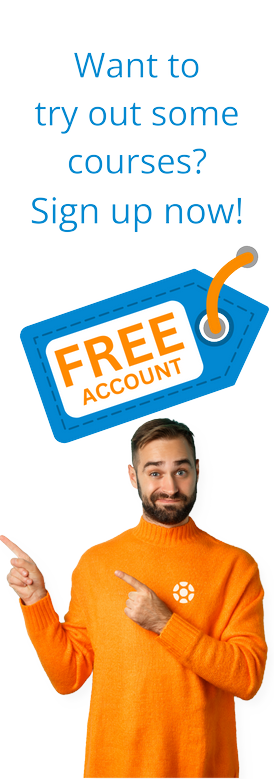In a previous article, we learned about outline agreement creation in SAP. In this article, we will outline the steps to create a purchase order with reference to the contract/outline agreement in SAP.
Let's get started.
Steps for creating a Purchase Order in SAP
Step 1: Log on to your SAP-ID to get started.
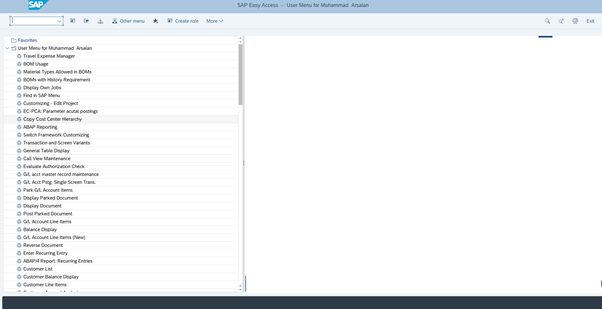
Step 2: Navigate to the Purchase Order creation screen. The T-code of PURCHASE ORDER creation is ME21N.
There are two ways to navigate to the PO creation screen. The simplest way is to enter the t-code (ME21N) in the search bar.

Or, you can also go to the purchase order creation outline agreement creation screen by following the below path.
Logistics >>> Material Management >>> Purchasing >>> Purchase Order >>> Create >>> Create >>> Vendor/Supplying Plant Known
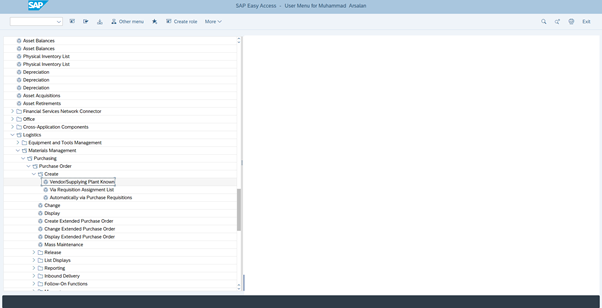
Here is the PO creation main screen that will open.
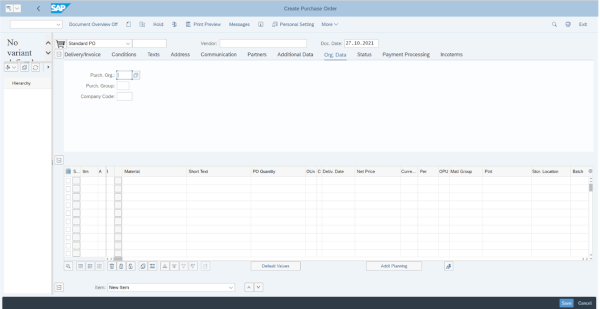
Step 3: You need to change the purchase doc type from standard PO to PO ref contract.
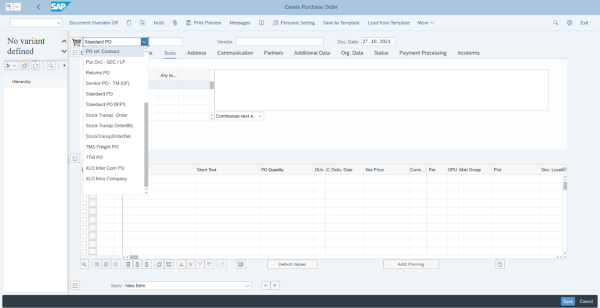
From the document overview tab, click on the selection variant icon.
![]()
You can see multiple options here, select contracts from the list.
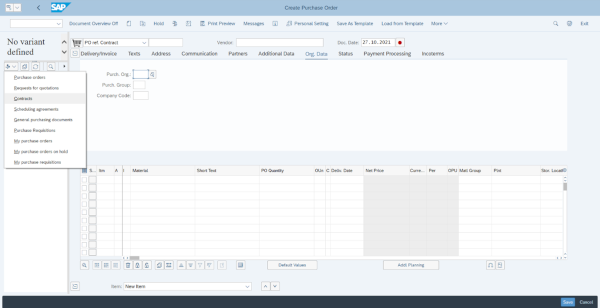
The below window will open.
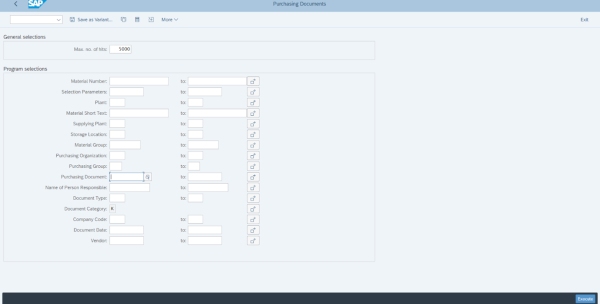
Step 4: Now, enter the contract number associated with the material/vendor in purchasing documents. Press F8 or click 'Execute'.
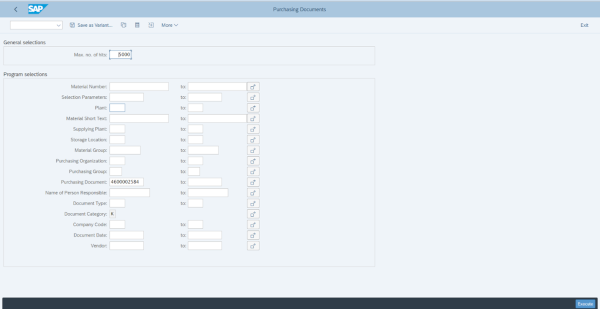
Step 5: At this point, you will be back to the main PO screen. Now you need to select the contract number from the document overview tab and click on the adopt option.
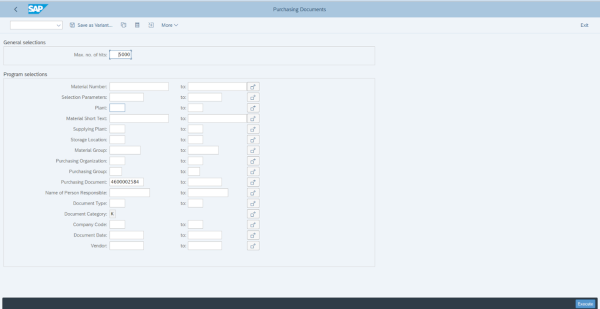
Material code, short text, purchasing org, purchasing group, company code, vendor code, and all other details will be adopted to the PO. You can see an example in the image below.
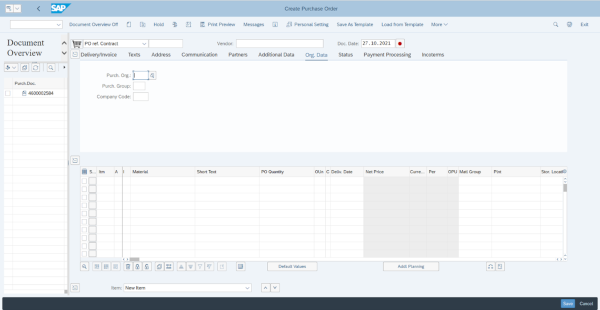
Step 6: You can see the red error with line item 10 (previous image), please enter the required quantity and the error message will be removed.
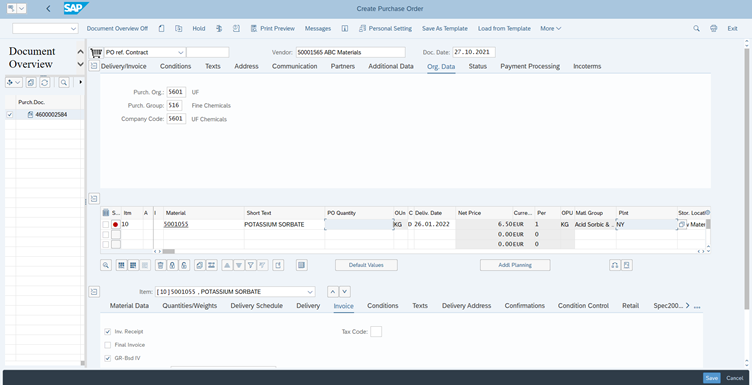
Step 7: Lastly, simply click 'SAVE.' Your purchase order will save, and a new purchase order number will be generated automatically. That's it!
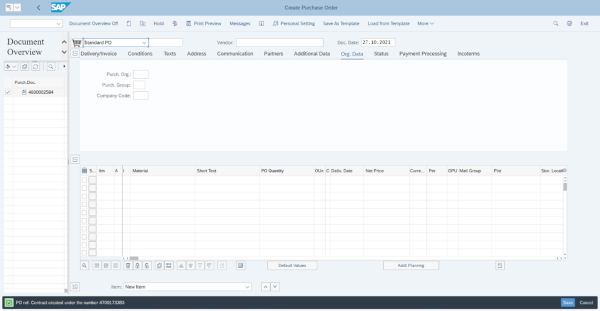
Learn More
Interested in learning more about SAP Outline Agreements and Purchase Order creation in SAP? Check out our SAP Outline Agreements and SAP Purchasing courses, or browse the entire MMC SAP course library.
Need a sandbox system to practice in? Take a look at our SAP Access Plans.
Tags:
SAPDec 22, 2021


-1.png)